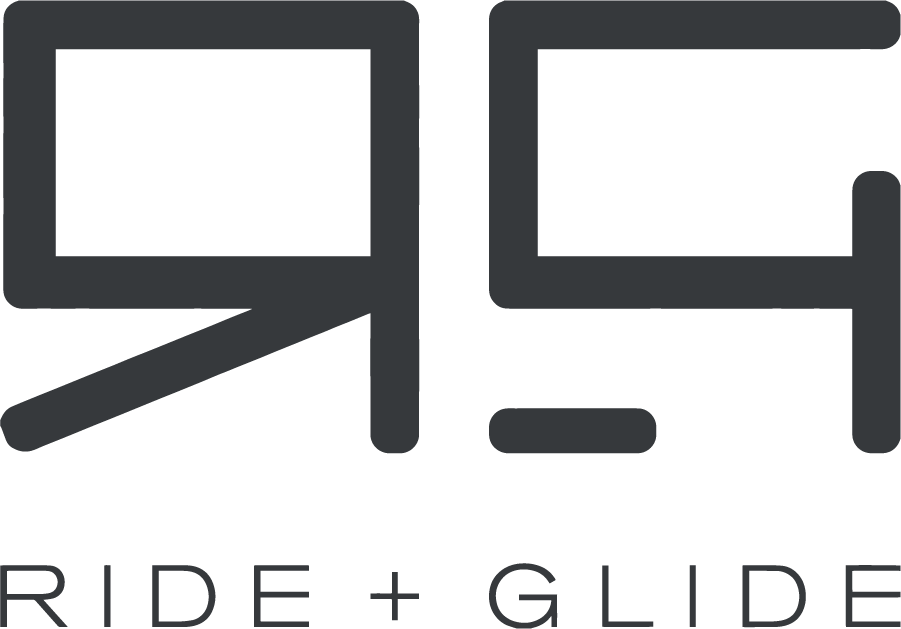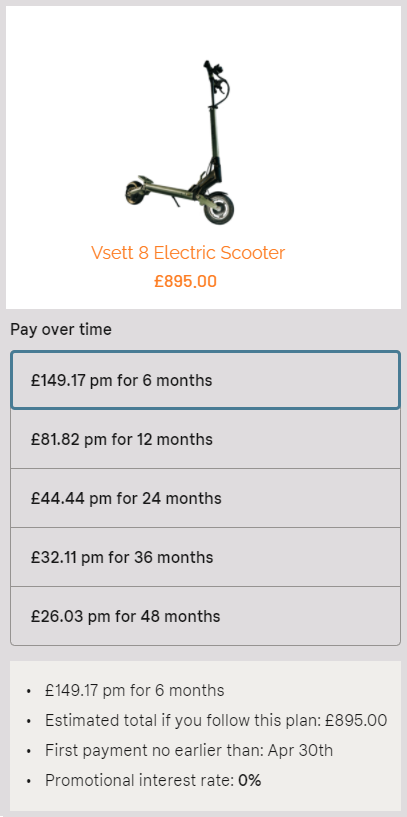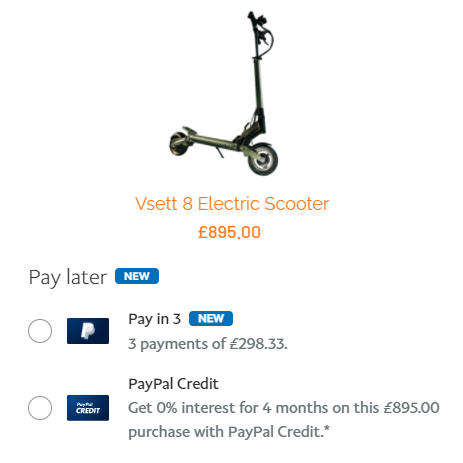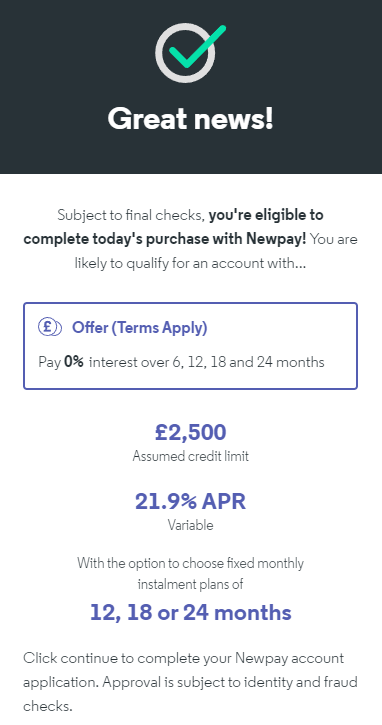As well as the Onewheel offering you an amazing and unique riding experience, it also has the added benefit of a specific mobile app, produced by Future Motion. This allows you to track your activity and that of other riders, plus control the riding experience directly with Digital Shaping.
In this guide we will give you the lowdown on what the app can do, how to use it and where to get it from.
Onewheel app features
The Onewheel app is packed full of really useful features for you and also some nice community elements:
Low battery alert
Regeneration alert (battery overcharge warning when going downhill)
Point of no return message (50% battery charge left)
Battery fully charged notification
New top speed message
Wheelslip detection
Consumption display: tells you how much percentage of a full battery charge you have already burned
Regeneration display: tells you how much percentage of a full battery charge you have regenerated (when going downhill or braking)
Estimated remaining range according to your current riding profile
Total odometer display
Speed display
Board live movement display: shows the movement of your board
Auto connect to your favorite Onewheel
Board name: give your Onewheel a name
Social sharing and online leaderboards
GPS track recording
Digital Shaping
The Digital Shaping feature is similar to how your would get a surfboard shaped for the way you surf or a snowboard set-up for the way you ride, but you can change it on the fly with your app!
The two main riding modes are: ‘Mission’, which many riders use by default, especially for street riding; and ‘Delirium’, which gives you a more extreme ride (although does reduce the range you can travel on a charge).
There’s also the ‘Custom’ mode where there are three parameters to adjust:
Carve ability – a sliding scale from ‘loose’ to ‘tight’
Stance profile – this lets you control the tilt angle, changing the ride from ‘nose up’ to ‘nose down’
Aggressiveness – this controls how strong you want the board to react
Here’s a video on how to use Custom Shaping:
Firmware upgrades
Using the app you can upgrade the firmware of the Onewheel itself. This means there is no need to plug in any wires or cables when you need to upgrade.
Device connectivity
The app also allows you to connect to other tracking devices, such as the Apple Watch and Android Wear. You can check your speed, battery life and adjust the Digital Shaping from your wrist.
How to connect your Onewheel to the app
You can connect the app to your Onewheel easily by using Bluetooth 4.0 on your mobile device. Here’s how to connect:
- Downloaded the app from the Apple or Google Play store
- Enable Bluetooth on your mobile device
- Open the app and tap your board to sync – this is identified by your board’s serial number
And here’s a video explainer:
Where to get the Onewheel app
You can download the app straight to your mobile from the app stores:
Want more information about the Onewheel? Check out our other guides, including our FAQs. You can also call us with questions on 0330 043 1980 or email [email protected].